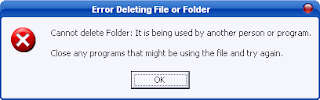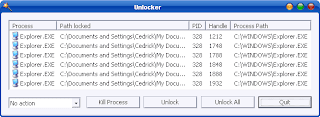Registry Clean Expert Scans The Windows Registry And Finds Incorrect Or Obsolete Information In The Registry. By Fixing These Obsolete Information In Windows Registry, Your System Will Run Faster And Error Free. The Backup/restore Function Of The Tool Let You Backup Your Whole Windows Registry So You Can Use It To Restore The Registry To The Current Status In Case You Encounter Some System Failure. Besides Above, The Startup And BHO Organizer Feature Let You Manage Your Startup And IE BHO Items With Ease, And You Can Control The Programs Started With Windows And IE More Handy With This Feature!
Compatible on Windows Vista & Windows 7
Features :
1-Scan Windows Registry And Find Incorrect Or Obsolete Information In The Registry.
2-Fix The Obsolete Information In Windows Registry With This Registry Cleaner And Boost Your Windows Performance.
3-Make Backups For Windows Registry.
4-Restore Windows Registry From Previous Backup.
5-Manage The Programs Started When Windows Starts Up With The Startup Organizer.
6-Manage The IE BHOs With BHO Organizer.
7-Remove Spyware, Adware And Trojan Hidden In Your Startup Items And BHOs.
8-Registry Compact And Registry Defrag.
9-Built-In Tracks Eraser For Privacy Protection.
10-A User-Friendly Interface Makes It Easy For Anyone To Use Registry Clean Expert.
Download
Size= 8 MB